1. Open chrome://flags and search for “native notifications”. Now, click on the drop-down menu and disable it.
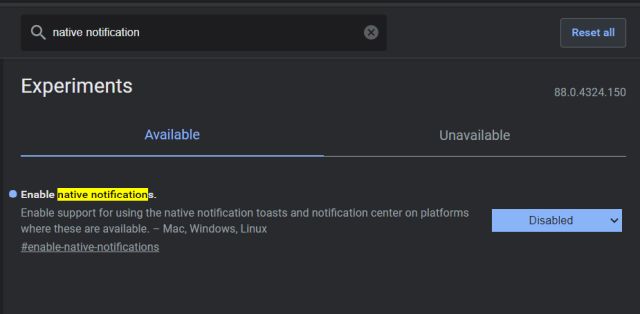
2. Next, click on the “Relaunch” button at the bottom-right corner to apply the changes.
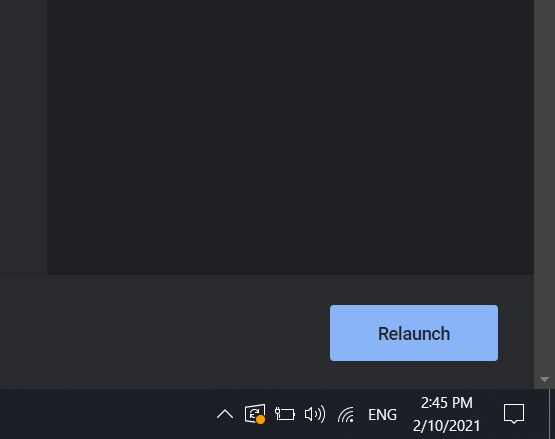
3. Now, if you get a notification on Chrome, it will not use Windows 10’s notification API, instead will prompt you through its own channel which is much faster and has quick action buttons too.
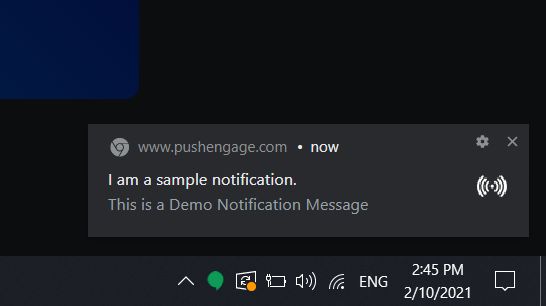
4. What’s more, on Chrome’s native notification, you also get a quick option to block or allow a notification from appearing again.
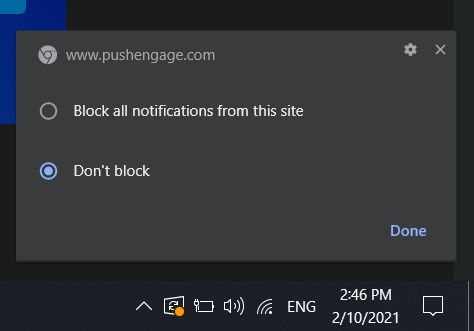
Bring Back Chrome’s Native Notification on Windows 10
So that is how you can restore Chrome’s native notification on Windows 10 with just a flag change. Google has been making changes to Chrome to make it adaptable to the platform it’s running. However, when it comes to Windows, it’s better to stick with its native notification as the Action Center is slow to respond and I really detest its laggy UI. Anyway, that is all from us

Comments
Post a Comment